AX Application Launcher
I have often seen that it becomes difficult to manage AX Configurations in an implementation. Considering the fact that one has multiple instances in any implementation like Development, test, UAT, Pre Production, Production, Training and DR, it becomes quite confusing to centrally manage these and at the same time distribute these to end users. Also asking end users to manually select configurations sometimes becomes quite confusing to end users. Moreover deploying .axc and .url files to all end users becomes quite a pain :-(. To relieve this pain in one of my implementations, I came up with an AX Launcher which can be installed on each users machine . It creates 2 local folders , one for .axc files and other for .url files . This launcher then shows all the files in groups to the user. These 2 folders can now be remotely updated/ synched by the admin so when new configurations are available, it is dropped into these folders and end users can access them. Also when existing configurations are no longer used, they can be remotely removed from the folders :)
The Application looks like this...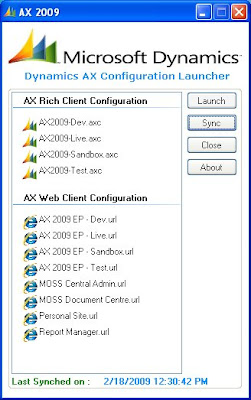
There is an installer which I created which can be installed in users PC/Laptops (I tried with WIN XP and WIN 2K3).
You need .NET 3.0 framework to install this. The Installer created 1 root folder "AXConfig" in C:\ of the users PC and inside that folder creates 2 folders "AXRichClient" and "AXWebClient". You need to have Admin privilidges to install this. In the "AXRichClient", drop some .axc files and in the "AXWebClient" drop in the EP shortcut files - .url". The application is set to autosync with this folder every 10 mins. However the sync can also be done manually. I have attached the video on how to install the files and how to use it.
For testing purposes, I have uploaded the installer files [LauncherSetup.msi & setup.exe] as well as the video file. Please see the video file before installing. In case you want to try it out, please download these 2 files into the same folder and run setup.exe. Please do this in a test environment :). In case of any bugs, let me know.
Happy DAX-ing :)


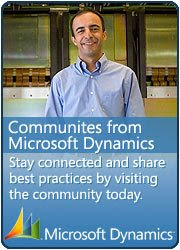






2 comments:
Hi Arijit
Don't know you know about, but Luegisdorf has already launched a tool like this. You can grab it here: http://www.smartstart3000.luegisdorf.ch
There are also documentation and user guide ...
Regards
Thanks for the software.
For myself I use the AutoHotKeys software and have assigned a letter keyboard for each environment : P for Production , D for Dev etc...
Post a Comment