AX on Cloud 9
Lately there has been a lot of activity related to cloud computing with introduction of Windows AZURE. It truly is an interesting technology providing businesses wider opportunities. Well I decided to explore AZURE a bit and did a small POC on AX integration with AZURE. Well I hit on many roadblocks but was able to overcome them. In my POC I have created a simple WCF service on AZURE Platform and I'm calling that service from AX. The steps are as follows:
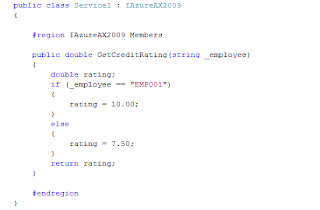
When I went to deploy the service, I got an error and on further investigating I found that SQL Express is required . I was on SQL 2008. Well there is a workaround for this in case you are on SQL 2008. Open AZURE SDK Command Prompt and key in the following as shown and press enter. This will allow you to use SQL Server 2008 for your AZURE Developments.
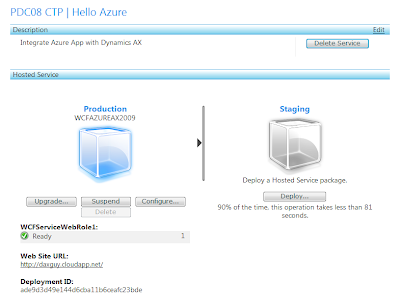
My service was called http://daxguy.cloudapp.net/Service1.svc (My Local Service was http://localhost:50026/Service1.svc)
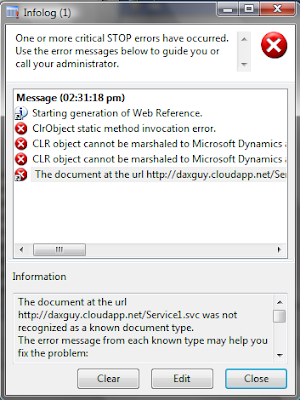
Well the workaround is to use your local service http://localhost:50026/Service1.svc to generate the proxy in AX 2009 and then configure the Service Reference using the MS WCF Service Configuration editor to change the service reference. See the screenshot below.
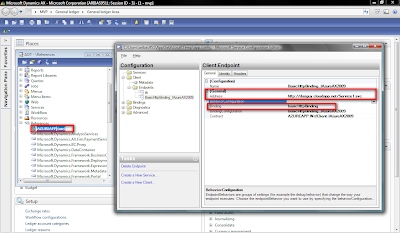
This will change the config file in the Service References folder in your AX 2009 Application Instance folder.
Now write some code to call the service. I created a small form where I pass an employee code and get the credit rating of the employee. Just to be on the safe side, I shut down my local IIS server just to ensure that I was really referring to the cloud.
I had also created a Windows Application to test this out in similar ways and it worked nicely.







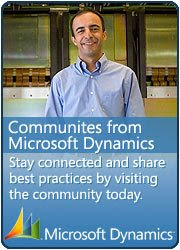






1 comment:
Don't stop posting such themes. I love to read articles like that. BTW add some pics :)
Post a Comment